
Requirements: A computer running a version of the Microsoft Windows operating system (Windows 95, 98. Me. NT, 2000, or XP). You can download the mIRC program from here. And of course, you will need an Internet connection to do anything interesing with mIRC.
Once you have downloaded mIRC, installation is relatively easy. These directions assume that you have downloaded mIRC onto your desktop.
1. Double-click the compressed mIRC package you have downloaded.
2. When the mIRC installation dialog appears, click Next.

3. Accept the mIRC licensing terms by clicking Yes.
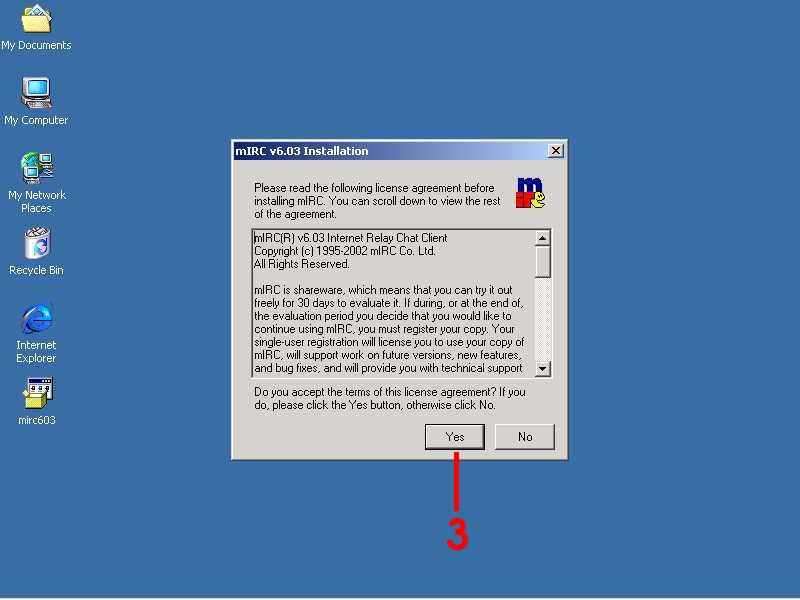
4. You probably want to leave the installation default options as they are. Click Install to install mIRC.
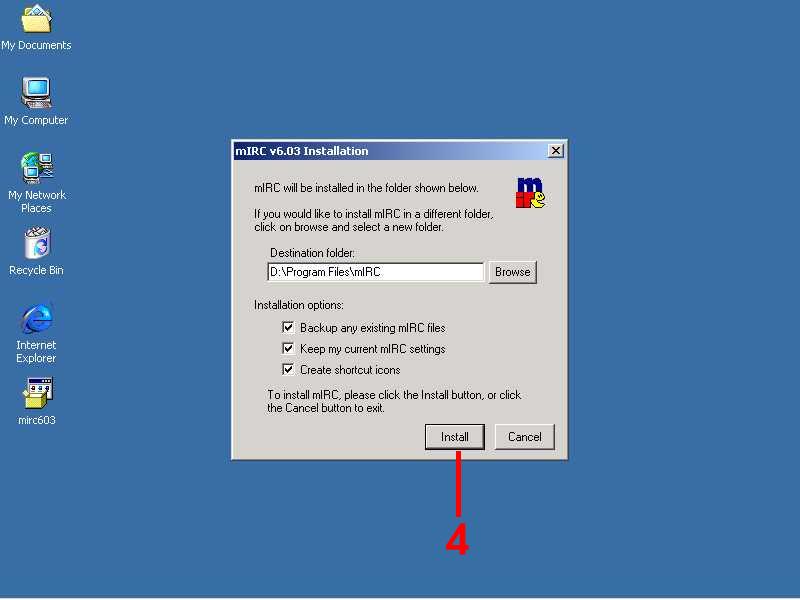
4.5. The mIRC folder should appear. Click Finish in the dialog.
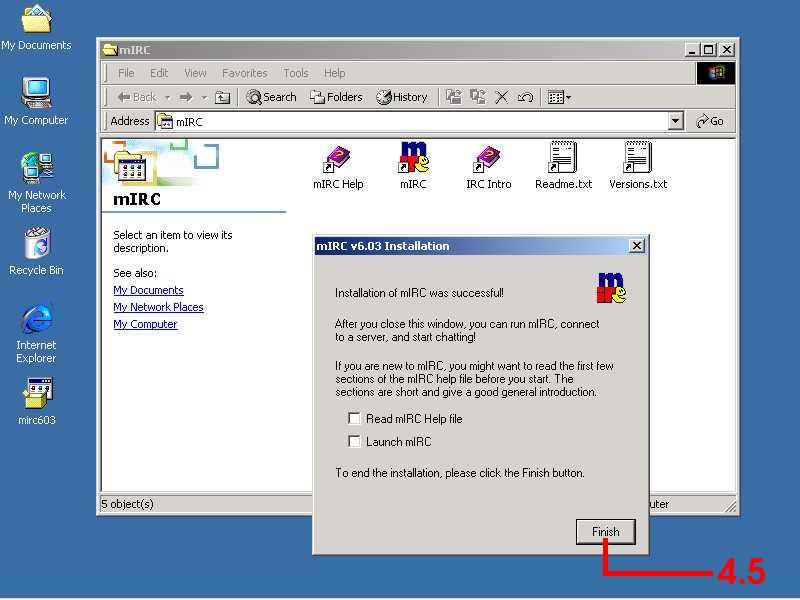
5. After finishing the installation, you should have a mIRC icon on your desktop. Double click it to open mIRC for the first time.
6. Get rid of the stupid splash screen by clicking the little "x" to close the window.
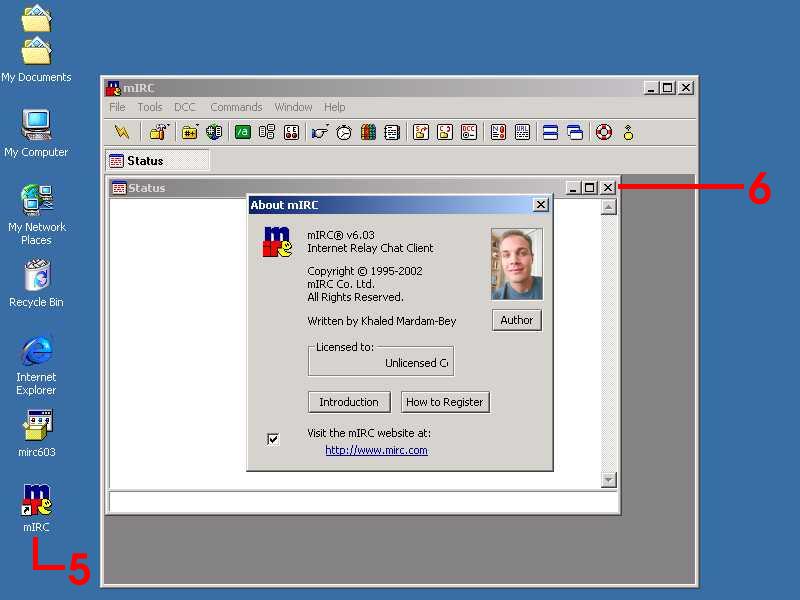
Installing mIRC - Part I
Installing mIRC - Part II
Created 10-29-02
class@ogeechee.litphil.gasou.edu